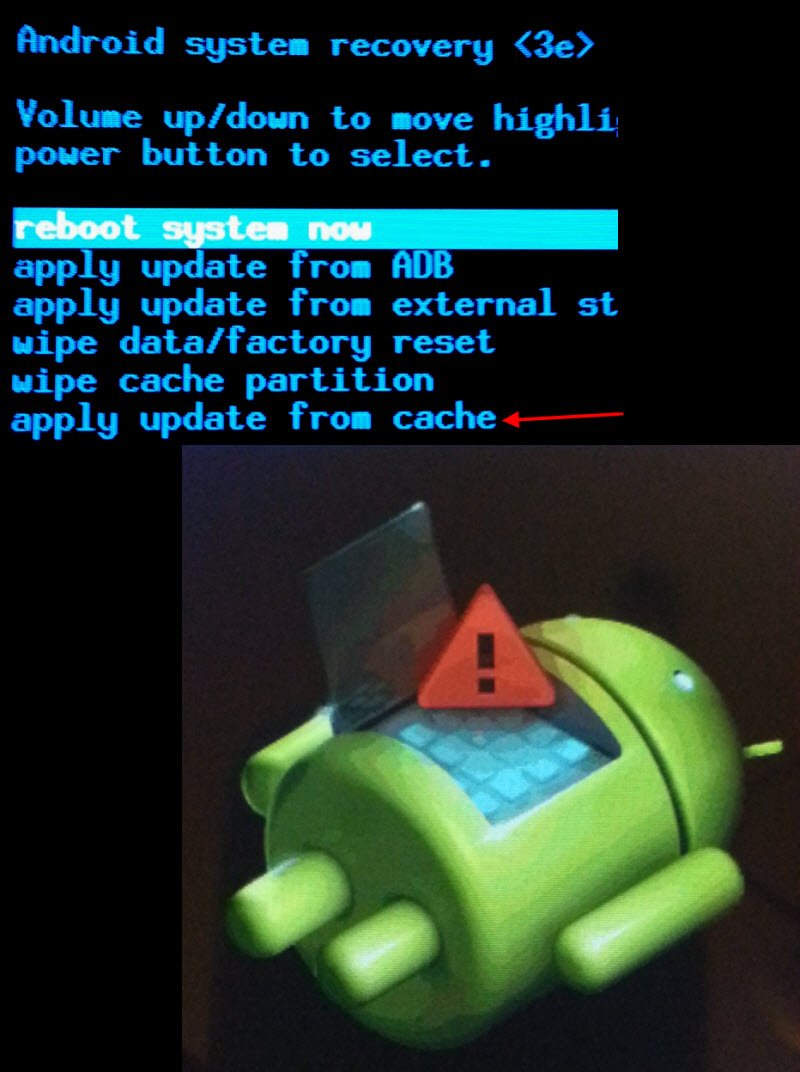So I have been dealing with the shutdown issue (or rather failure to) and I have been patiently waiting for the new Firmware update to fix the issue. I have not wanted to do a hard reset on my tablet because I have things on there I can't risk losing. Yes I have backed it up, but I am still super paranoid. Finally I see that a new Firmware update is available. First, I try it wirelessly (OTA) and the upgrade fails multiple times. It will download the update and then reboot and say the upgrade failed. So then I tried it with Kies on my Mac and it failed 3 times when I tried that route. I spoke on chat with a representative and this is what they said (not very helpful). I will update this thread as I find out more and after I try from a PC.:
Chat InformationPlease wait for a Samsung Agent to respond.
Chat InformationYou are now chatting with 'Nevin M'. There will be a brief survey at the end of our chat to share feedback on my performance today.
Nevin M: Hi, thank you for reaching out to Samsung technical support. How may I assist you?
Horselovinggal: Hi there. I have been habing problems with my tablet since its most recent firmware update. It won't shut down and stay off. It turns itself back on. I had been waiting patiently for the new firmware that would supposedly fix the problem (According to the Android forums). Now that there is newer firmware, I am unable to install it. I tried to install both wirelessly and by using Kies on my Mac. Both times it said that the update failed.
Nevin M: Could you please help me with the complete model number of the tablet?
Nevin M: It is at the rear panel of the tablet.
Horselovinggal: GT-P5113
Nevin M: Thank you.
Horselovinggal: I have been reluctant to do a hard reset on it because I have heard from numerous Android forum users that it did not help the problem...
Horselovinggal: Why is the update failing on this tablet? I have tried multiple times. Is this a known problem?
Nevin M: Yes, this is a known problem.
Horselovinggal: Ok thanks
Nevin M: The present OS on the tablet ?
Horselovinggal: 4.2.2.
Nevin M: Thank you.
Nevin M: I will send you a link to upgrade through kies.
Nevin M: Will you be okay with this?
Horselovinggal: I have already attempted that multiple times
Horselovinggal: It failed when I tried to upgrade through kies 3 times
Nevin M: Just to confirm; where have you got the instructions from?
Horselovinggal: I just downloaded kies onto my mac and followed the instructions provided through the kies app. It would download the upgrade and then fail to install it each time. The internet connection, nor the connection between the tablet and my computer were never disrupted.
Horselovinggal: Since upgrading to 4.2.2 I have never been able to turn off my tablet. The only way to make it stay turned off is to let the battery die so I was really looking forward to this new update which was supposed to fix the problem.
Nevin M: I understand, I will send you a link, please follow the instruction in this link and I assure you that you will be able to upgrade.
Horselovinggal: ok
Nevin M: How To Update The Galaxy Tab With Kies 2.0
Nevin M: Are you able to access the link?
Horselovinggal: I am work so I will have to wait until I get home to try to upgrade via kies again.
Nevin M: Okay no problem.
Nevin M: Is there anything else that I can assist you with?
Horselovinggal: Ok having read the link that is exactly what I did the past 3 attempts
Horselovinggal: For some reason it is not able to download the update onto the tablet
Nevin M: I understand the situation you are in. I suggest you if possible try from different PC.
Horselovinggal: It says it is installing the updates and when it reboots it says "update failed".
Horselovinggal: Ok so you are saying the problem could be that I am trying to update from a Mac using kies?
Nevin M: Please restart the tablet when you see this error message and try again.
Horselovinggal: ok
Nevin M: Yes, I suggest you to try on the windows PC.
Horselovinggal: Ok I will try that
Nevin M: Is there anything else that I can assist you with?
Chat InformationPlease wait for a Samsung Agent to respond.
Chat InformationYou are now chatting with 'Nevin M'. There will be a brief survey at the end of our chat to share feedback on my performance today.
Nevin M: Hi, thank you for reaching out to Samsung technical support. How may I assist you?
Horselovinggal: Hi there. I have been habing problems with my tablet since its most recent firmware update. It won't shut down and stay off. It turns itself back on. I had been waiting patiently for the new firmware that would supposedly fix the problem (According to the Android forums). Now that there is newer firmware, I am unable to install it. I tried to install both wirelessly and by using Kies on my Mac. Both times it said that the update failed.
Nevin M: Could you please help me with the complete model number of the tablet?
Nevin M: It is at the rear panel of the tablet.
Horselovinggal: GT-P5113
Nevin M: Thank you.
Horselovinggal: I have been reluctant to do a hard reset on it because I have heard from numerous Android forum users that it did not help the problem...
Horselovinggal: Why is the update failing on this tablet? I have tried multiple times. Is this a known problem?
Nevin M: Yes, this is a known problem.
Horselovinggal: Ok thanks
Nevin M: The present OS on the tablet ?
Horselovinggal: 4.2.2.
Nevin M: Thank you.
Nevin M: I will send you a link to upgrade through kies.
Nevin M: Will you be okay with this?
Horselovinggal: I have already attempted that multiple times

Horselovinggal: It failed when I tried to upgrade through kies 3 times
Nevin M: Just to confirm; where have you got the instructions from?
Horselovinggal: I just downloaded kies onto my mac and followed the instructions provided through the kies app. It would download the upgrade and then fail to install it each time. The internet connection, nor the connection between the tablet and my computer were never disrupted.
Horselovinggal: Since upgrading to 4.2.2 I have never been able to turn off my tablet. The only way to make it stay turned off is to let the battery die so I was really looking forward to this new update which was supposed to fix the problem.
Nevin M: I understand, I will send you a link, please follow the instruction in this link and I assure you that you will be able to upgrade.
Horselovinggal: ok
Nevin M: How To Update The Galaxy Tab With Kies 2.0
Nevin M: Are you able to access the link?
Horselovinggal: I am work so I will have to wait until I get home to try to upgrade via kies again.
Nevin M: Okay no problem.
Nevin M: Is there anything else that I can assist you with?
Horselovinggal: Ok having read the link that is exactly what I did the past 3 attempts
Horselovinggal: For some reason it is not able to download the update onto the tablet
Nevin M: I understand the situation you are in. I suggest you if possible try from different PC.
Horselovinggal: It says it is installing the updates and when it reboots it says "update failed".
Horselovinggal: Ok so you are saying the problem could be that I am trying to update from a Mac using kies?
Nevin M: Please restart the tablet when you see this error message and try again.
Horselovinggal: ok
Nevin M: Yes, I suggest you to try on the windows PC.
Horselovinggal: Ok I will try that
Nevin M: Is there anything else that I can assist you with?