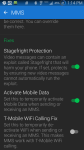Usually the messaging app will reduce the size. There might be a setting for maximum mms size.
When texting there should be a paperclip in the message box. That is attachments.
The Textra SMS app, makes it even easier.
If you wish, to save DATA plan minutes, you can leave DATA turned OFF all the time.
Textra will turn it ON just long enough to send the photo, and then turn it off again.
Textra will ask you in the settings, if you want the photo reduced in size to save on the DATA bytes.
I shortcut that problem, by setting my phone's camera to a default of 2048
Or, you can just go to your image gallery and select the photo there, tap the share icon and select Messaging, and presto it will open a new text message with the image already attached. Just select your recipient, add any text you want and hit send.
Bg260, AZgl1500 and FoxMulder,
Thank you very much for taking the time to help me out. I need to clarify that my new phone has Tmobile's 5GB data plan but my wife's new Galaxy On5 phone is continuing her legacy Tmobile voice only prepaid plan. So she can only use Wifi to send her text messages. (She didn't want a data plan since she said she won't use it while out of the house. She's not a computer person - smile.)
I tried Textra and set the "Carrier send Limit" to 300KB. Attached a 1.26MB photo from her phone's 5MP camera and Textra took a really long time (like over 10 minutes) and then failed to send the text+pic message.
I had tried Google Messenger to send a text msg + the same 1.26MB pic and it took a long time (like over 10 minutes) but eventually sent the message successfully.
Then from Googling I read a review of a text msg app (forget which one) and it said that some services require that "mobile data" must be turned on when sending text messages via Wifi. I had turned "mobile data" off on my wife's phone for testing text messaging via Wifi since her phone only has Tmobile's legacy voice only prepaid plan. So I turned "mobile data" on, on her phone.
Wow, what a difference! Google Messenger sent the text message with the 1.26MB photo in about 5 seconds. I checked the size of the received photo in my phone and it is 952.8KB. Noting Bg260's reply, it looked like Google Messenger was auto reducing the photo. So I copied a 2.38MB photo from my PC into my wife's phone. Sent that using Google Messenger and bang, it sent it in about 5 seconds. I checked the size of that received photo on my phone and it is 814.3 KB. --- So yes, Google Messenger is indeed auto resizing photos down to less than 1MB.
Now I tried Textra again. But unfortunately it still choked on sending the 1.26MB photo taken with my wife's phone's camera. Hung for a long time sending the text msg and eventually stopped with a green border on the left side of the text msg. Never received it on my phone.
So in summary, Google Messenger really works well when sending text messages with a photo via Wifi. Just be sure that the phone's "mobile data" is turned on even if the phone's plan does not have data included.
Hope this helps some folks out. Either without data in their plan, or with data but want to save their data by sending text messages with photos via wifi.
Thanks again to the responders,
Mike75