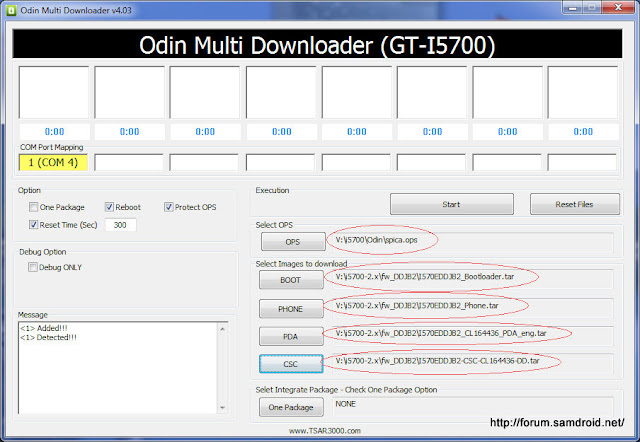OK.. All this assumes you have PC USB drivers installed.
Power off phone. Remove SIM and SD and USB cable from Phone. (leave it connected to PC)
Start Odin.
Fill in Odin file details,
On the right hand side windows Select these files.
OPS = spica_jc3.ops
BOOT = I570EXXJA1_Bootloader.tar
PHONE = I570EXXJD1_Phone.tar
PDA = I570EXXJD4_PDA.tar
CSC = I570EOXEJD2-CSC.tar
Left hand side window
[ ] One Package (not ticked)
[x] Reboot (ticked)
[x] Protect OPS (ticked)
[x] Reset Time (ticked) 300
[ ] Debug (not ticked)
Now Press and hold down in order
"Volume Down + Camera Key + Power On"
Might take a couple of tries.
Wait till you see Downloading Screen, come up.
Now connect Phone to USB. If Odin does not detect phone, unplug phone USB and try again. If Odin STILL does not detect phone, remove USB from phone, remove battery, reinstert and put phone back into download mode. If Odin is still not seeing Phone, try another USB port on PC. . And if Odin is STILL being a b*stard, reboot PC and start again.
Plug in phone USB.
You're looking for an image like this.
Check the boxes are ticked correctly, and hit Start Button.
Takes about 3 mins, and you will see a green progress bar rising above COM Port mapping in Odin.
Wait for your phone to reboot, about (2 mins) with No Sim message.
Odin should say PASS!
Disconnect phone from PC
Close Odin.
Wait for phone to boot to home screen, then power off phone and insert SIM & SD.
When you power on again, (might take a while to boot)
First go to Wireless settings, enable them and connect to your home Wifi.
Set your launguage & location to UK English etc.
Set up Market Place first with your Gmail account.
Then let phone sync to google, you'll have your contacts/calander back etc.
Load any apps you want back from Market place.
Go to home screen and add Power Control Widget and switch off Screen, GPS and Bluetooth.
You can switch em back on when you need them.
If your phone will not connect to internet without wifi you need to set your APN settings Manually.
Menu
Settings
Wireless & Networks
Mobile Networks
Access Point Names
Your Provider
Enter your settings here.

 I clicked on Start.. the com port timer started climbing up... after 20 mins and still nothing happening?/
I clicked on Start.. the com port timer started climbing up... after 20 mins and still nothing happening?/