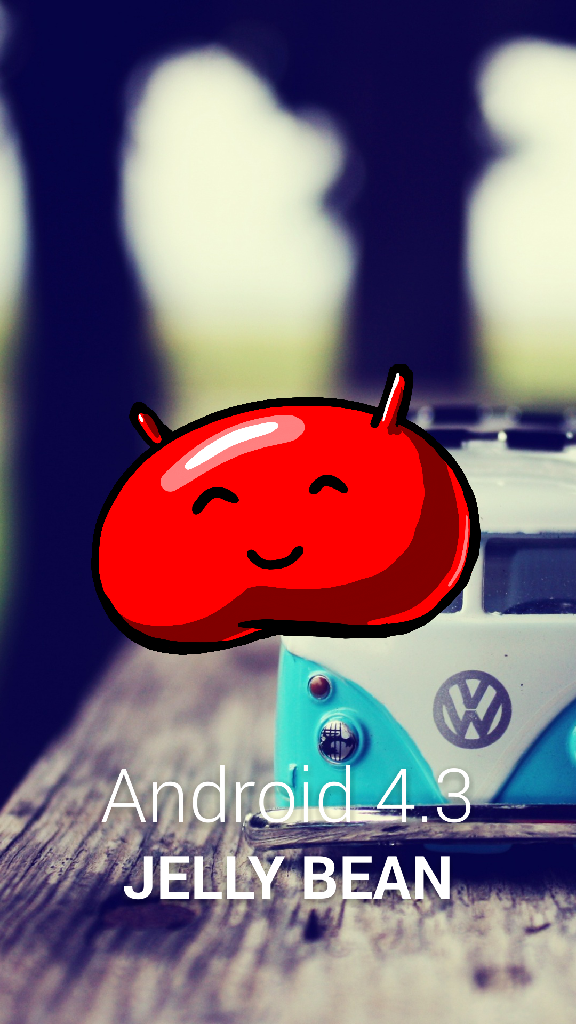Someone could've posted this already, but I finally figured out what Samsung did, with the ability that there used to be to add a calendar event, using the S-pen and action memo (or S-note). On the Note 2, it was much simpler, as it was a dedicated icon in S Note popup.
The only reason I figured it out is watching an unrelated video on youtube, that I believe someone on here put together.
On the Note 3, in order to create a calendar event, all that's needed to start creating the event is to open action memo (via the action window popup) and write down the date. From there, click on the "link to action" icon and it'll box the date and give you selection icons below the box. Click on the "Tasks" icon.
Now, instead of it automatically creating a task and showing the list of tasks you have created, it will give you the window that shows a "Tasks" tab and the "Event" tab. Click on the event tab and finish creating the event you were attempting to add.
Such a pain in the butt, compared to how it used to be on the Note 2 and older version of S Note, but at least the functionality is still there! I only wish I discovered this much earlier, after moving to the Note 3.
I still wish there was some sort of way to add an event, but also be able to add an action memo to that event (as an attachment).
Just for example, if I wanted to set an event reminder, but also have a list of activities that I would need to do (in connection with that event), I'd love to be able to create the event and link an action memo that could be opened, when the event reminder comes up. That way, if it's a birthday party, but I have to stop by the store to buy certain items for the party, I could just click on an action memo list that's been attached to the event reminder, so that I won't need to keep the event reminder open.

 Thanks
Thanks