Note: see post #2 below for the most current download and instructions for the mini-sdk (i.e., sdk-tools.zip file--the download can be found at the end/bottom of post #2).
---------------------------------------
If you're just here to grab rooting tools, go the easy way - read this, but install the Mini-SDK as shown in the post after this one. The full SDK shown here is absolute overkill for most every rooter.
Windows drivers are in the post after that.
All credit for this goes to scary alien! Go click the Thanks button on one of his posts to show your appreciation.
(LOL, El Presidente, just saw this (12/25/2011)...you are too kind, sir! Thank you for that nice note...SA)
The adb (Android Debug Bridge) is a useful utility, often used for root-related operations.
To use the adb utility, you'll need to:
1. install the Android SDK (Software Development Kit) and its platform-tools package
2. for Windows PCs, you'll need to have the adb USB device drivers specific to your Android device; for Apples Macs, this is not a stumbling block, but often is for Windows machines; finding and installing the adb USB device drivers for Windows is beyond the scope of this tutorial, please see post #4 below
Details and options for installing the Android SDK and the adb utility follow below:
Manual / Standard Method
Mini-SDK (contains adb and fastboot utilities for Windows, Mac, and Linux)
Please see the next post in this thread for the Mini-SDK.
----------------------------------------------------------------------
How to update your PATH environment variable to include adb and your Java installation
(courtesy of txwolf1980)
----------------------------------------------------------------------
Hope that helps!
Cheers!
---------------------------
change log:
2011-11-12 scary alien: 1) minor edits, 2) additional instructions, 3) include example images
2011-11-25 scary alien: replace attachments with better imageshack links
2011-12-02 scary alien: include link to alternative, pre-packaged adb/SDK installation
2011-12-04 scary alien: include another, mini-SDK alternative installation option
2011-12-05 scary alien: add Mac and Linux adb and fastboot utilities to sdk-tools.zip
2011-12-07 scary alien: adding information for updating PATH environment variable (courtesy of txwolf1980)
2013-05-21 EarlyMon: removed mini-SDK
also, here are the original attachments/thumbnails:
---------------------------------------
If you're just here to grab rooting tools, go the easy way - read this, but install the Mini-SDK as shown in the post after this one. The full SDK shown here is absolute overkill for most every rooter.
Windows drivers are in the post after that.
All credit for this goes to scary alien! Go click the Thanks button on one of his posts to show your appreciation.
(LOL, El Presidente, just saw this (12/25/2011)...you are too kind, sir! Thank you for that nice note...SA)
The adb (Android Debug Bridge) is a useful utility, often used for root-related operations.
To use the adb utility, you'll need to:
1. install the Android SDK (Software Development Kit) and its platform-tools package
2. for Windows PCs, you'll need to have the adb USB device drivers specific to your Android device; for Apples Macs, this is not a stumbling block, but often is for Windows machines; finding and installing the adb USB device drivers for Windows is beyond the scope of this tutorial, please see post #4 below
Details and options for installing the Android SDK and the adb utility follow below:
Manual / Standard Method
- download the Android SDK from here: Android SDK | Android Developers
- choose the download package for your particular platform
- if you are using Windows and chose the .exe installer, you'll be prompted to select a Destination folder (for example, the c:\android-sdk-windows folder)
 -if you are not using Windows or downloaded a .zip or .tgz package, extract the android-sdk_r##-windows.zip to a new folder or the top of the C:\ drive; if you use Winzip or WinRAR, you can do an "Extract Here" and the files will be extracted to the c:\android-sdk-windows folder
-if you are not using Windows or downloaded a .zip or .tgz package, extract the android-sdk_r##-windows.zip to a new folder or the top of the C:\ drive; if you use Winzip or WinRAR, you can do an "Extract Here" and the files will be extracted to the c:\android-sdk-windows folder
- either run "tools\android.bat" from the Windows Command (DOS) prompt or double-check the "tools\android.bat" from Windows Explorer; here's the screen that will be displayed:
 - when the "Android SDK and AVD Manager" launches, click on the "Available packages" entry in the left-hand pane/column.
- when the "Android SDK and AVD Manager" launches, click on the "Available packages" entry in the left-hand pane/column.
 - click on the arrow that's to the left of the "Android Repository" line to expand the list of packages available for download
- click on the arrow that's to the left of the "Android Repository" line to expand the list of packages available for download
 - check the box to the left of "Android SDK Platform-tools, revision #"
- check the box to the left of "Android SDK Platform-tools, revision #"
 - click on the "Install Selected" button at the bottom right of the window
- click on the "Install Selected" button at the bottom right of the window
 - another window will be displayed, showing the package(s) that you've selected to install; go ahead and click the "Install" button
- another window will be displayed, showing the package(s) that you've selected to install; go ahead and click the "Install" button
 - the Android SDK Platform-tools will now be installed (progress will be shown)
- the Android SDK Platform-tools will now be installed (progress will be shown)
 - click the "Close" button when the package is finished installing
- click the "Close" button when the package is finished installing
 - the "adb.exe" utility will have now been installed in the "c:\android-sdk-windows/platform-tools" folder
- the "adb.exe" utility will have now been installed in the "c:\android-sdk-windows/platform-tools" folder
- the complete, current documentation for the (adb) Android Debug Bridge can be found here:
Android Debug Bridge | Android Developers
- before you can actually use the adb utility with your Android device, you'll need to turn on USB debugging on your Android device
- launch the Settings application and navigate to Applications -> Development and make sure the checkbox for USB debugging is selected/checked
 - connect your Android device to your PC using the appropriate USB cable
- connect your Android device to your PC using the appropriate USB cable
- to use the adb utility, start a Windows Command Prompt (DOS window) and change (cd) to the platform-tools directory under the Android SDK's installation folder (i.e., where the adb.exe utility resides); here are some sample commands:
If you have problems establishing a connection via adb (i.e., "adb devices" does not "see" your Android device), its likely you forgot to enable USB debugging or you do not have the adb USB drivers properly installed. Don't worry, you won't be the first or last to have had either of these problems. Please consult with the experts in your device's all-things-root sub-forum for help in identifying and installing the proper adb USB drivers.
- choose the download package for your particular platform
- if you are using Windows and chose the .exe installer, you'll be prompted to select a Destination folder (for example, the c:\android-sdk-windows folder)

- either run "tools\android.bat" from the Windows Command (DOS) prompt or double-check the "tools\android.bat" from Windows Explorer; here's the screen that will be displayed:








- the complete, current documentation for the (adb) Android Debug Bridge can be found here:
Android Debug Bridge | Android Developers
- before you can actually use the adb utility with your Android device, you'll need to turn on USB debugging on your Android device
- launch the Settings application and navigate to Applications -> Development and make sure the checkbox for USB debugging is selected/checked

- to use the adb utility, start a Windows Command Prompt (DOS window) and change (cd) to the platform-tools directory under the Android SDK's installation folder (i.e., where the adb.exe utility resides); here are some sample commands:
Code:
# first, change our directory to where adb.exe is installed
#
c:\> [B][COLOR=Blue]cd c:\android-sdk-windows\platform-tools[/COLOR][/B]
#
# test to see if the adb daemon can communicate with our Android device:
#
c:\android-sdk-windows\platform-tools> [B][COLOR=blue]adb devices[/COLOR][/B]
#
# display the help for the adb utility
#
c:\android-sdk-windows\platform-tools> [B][COLOR=blue]adb help[/COLOR][/B]
#
# open a shell session on our Android device
#
c:\android-sdk-windows\platform-tools> [B][COLOR=blue]adb shell[/COLOR][/B]
#
# list the files in the Android device's /sdcard folder
#
c:\android-sdk-windows\platform-tools> [B][COLOR=blue]adb shell ls -a -l /sdcard[/COLOR][/B]
#
# install the "android-app.apk" application to the Android device
#
c:\android-sdk-windows\platform-tools> [B][COLOR=blue]adb install android-app.apk[/COLOR][/B]
#
# retrieve a file from the Android device to the local PC
#
c:\android-sdk-windows\platform-tools> [B][COLOR=blue]adb pull /sdcard/downloads/myfile.txt myfile.txt[/COLOR][/B]
#
# send a file from the local PC to the Android device
#
c:\android-sdk-windows\platform-tools> [B][COLOR=blue]adb push myfile.txt /sdcard/downloads/myfile2.txt[/COLOR][/B]
#
# display the Android device's system log (press control-C key
# combo to terminate)
#
c:\android-sdk-windows\platform-tools> [B][COLOR=blue]adb logcat[/COLOR][/B]Mini-SDK (contains adb and fastboot utilities for Windows, Mac, and Linux)
Please see the next post in this thread for the Mini-SDK.
----------------------------------------------------------------------
How to update your PATH environment variable to include adb and your Java installation
(courtesy of txwolf1980)
Note: This will vary from OS to OS. This guide is for Windows 7.
1. After you have installed SDK, make a note of where it is installed (I have mine directly on the root of the C\: drive, for simplicity). Then click your start button, and right click 'computer'.
2. Click properties
3. On the left pane, click "advanced system settings"
4. Click "environment variables" on the pop up that comes up
5. Next, look on the second pane in the second pop up that shows up (system variables) and scroll down to path.
6. Highlight it, and click on "edit"
7. Move the cursor to the end of the text, making sure you don't delete anything, and add a semi-colon. Next, without any spaces type the following, modified to your computer.
C:\android\android-windows-sdk\platform-tools
Now, since I have mine set directly on my C\: drive, there is no other folder in there. But, if you have yours set up in your Program Files folder, it would look something like this
C:\program files\android\android-windows-sdk\platform-tools
As I said, you need to modify the PATH you enter to fit your computer.
The next step is to do the same with Java.
So, add the semi-colon, then the path. In my case it's
C:\Program Files\Java\jdk1.7.0\bin\java.exe
Unless you've changed the directory, it will probably be similar for you. But, make sure of the version you are running.
Once you have set the new paths, click ok, then OK on the enviornment variables window, and apply on the system properties window.
At this point, you no longer have to cd to platform-tools to use adb or java. This also allows you to use 3rd party script tools such as apk manager.
1. After you have installed SDK, make a note of where it is installed (I have mine directly on the root of the C\: drive, for simplicity). Then click your start button, and right click 'computer'.
2. Click properties
3. On the left pane, click "advanced system settings"
4. Click "environment variables" on the pop up that comes up
5. Next, look on the second pane in the second pop up that shows up (system variables) and scroll down to path.
6. Highlight it, and click on "edit"
7. Move the cursor to the end of the text, making sure you don't delete anything, and add a semi-colon. Next, without any spaces type the following, modified to your computer.
C:\android\android-windows-sdk\platform-tools
Now, since I have mine set directly on my C\: drive, there is no other folder in there. But, if you have yours set up in your Program Files folder, it would look something like this
C:\program files\android\android-windows-sdk\platform-tools
As I said, you need to modify the PATH you enter to fit your computer.
The next step is to do the same with Java.
So, add the semi-colon, then the path. In my case it's
C:\Program Files\Java\jdk1.7.0\bin\java.exe
Unless you've changed the directory, it will probably be similar for you. But, make sure of the version you are running.
Once you have set the new paths, click ok, then OK on the enviornment variables window, and apply on the system properties window.
At this point, you no longer have to cd to platform-tools to use adb or java. This also allows you to use 3rd party script tools such as apk manager.
Hope that helps!
Cheers!
---------------------------
change log:
2011-11-12 scary alien: 1) minor edits, 2) additional instructions, 3) include example images
2011-11-25 scary alien: replace attachments with better imageshack links
2011-12-02 scary alien: include link to alternative, pre-packaged adb/SDK installation
2011-12-04 scary alien: include another, mini-SDK alternative installation option
2011-12-05 scary alien: add Mac and Linux adb and fastboot utilities to sdk-tools.zip
2011-12-07 scary alien: adding information for updating PATH environment variable (courtesy of txwolf1980)
2013-05-21 EarlyMon: removed mini-SDK
also, here are the original attachments/thumbnails:
Attachments
Last edited by a moderator:



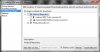
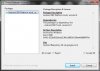
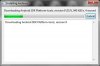
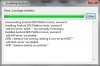

 )
)






