This resource created by Phandroid.com Contributing Editor Kevin Krause as part of an Official Series of beginner tutorials for Android Forums.
Apps are a prime culprit when it comes to hogging up precious space on your Note 4's internal storage. Free up a few gigbytes by moving apps to your MicroSD card.
[Note: Not all apps will be able to be moved to the SD card. You will know when an app can't be moved because the option will be greyed out. Unfortunately, most apps that come preinstalled on the phone cannot be moved.]
To move an app to the SD card:
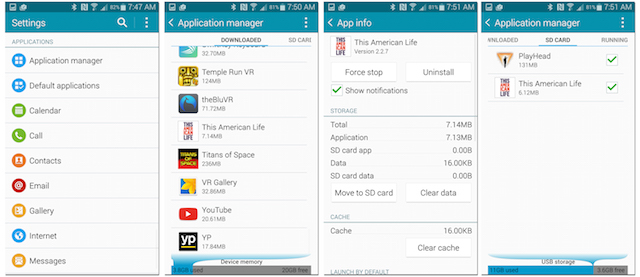
- From the Settings menu, navigate to "Application manager" under the "Applications" header
- From the list, locate the app you wish to move to the SD card and tap its name
- Tap "Move to SD card"
The app will now be located on the currently installed MicroSD card. To move apps back, follow the above steps and tap "Move to internal storage."







