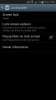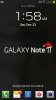In settings do you have "with swipe lock" enabled (checked)?I have just switch from the iPhone to the Note 2. My wife and I were both due for an upgrade so we got her the Galaxy 3. On her phone when she recieves a message a circle appears on her locked screen to let her know she has a new message. Is there any way to set the Note 2 to have the same circle alert?
Thanks...
- Settings
- Lock screen
- With swipe lock
Here's mine on Sprint.

Upvote
0