MG5 Update - Victorious-0.3.1 8-16-13
You MUST be update to the L300VPAMG5 baseband!
(See this thread for instructions on updating)
What's new? Nothing really, this just gets Victorious in sync with the official MG5 update. All apps have been patched and then deodexed, and the kernel is built from the Samsung source with the same mods as the previous kernels.
If you use scripts or apps that use scripts located in
/system/etc/init.d, other than Victorious's custom mount script, back them up before flashing!
Note- See second post for details on preparing your sdcard for use with a 2nd partition!
You MUST be update to the L300VPAMG5 baseband!
(See this thread for instructions on updating)
What's new? Nothing really, this just gets Victorious in sync with the official MG5 update. All apps have been patched and then deodexed, and the kernel is built from the Samsung source with the same mods as the previous kernels.
If you use scripts or apps that use scripts located in
/system/etc/init.d, other than Victorious's custom mount script, back them up before flashing!
Note- See second post for details on preparing your sdcard for use with a 2nd partition!
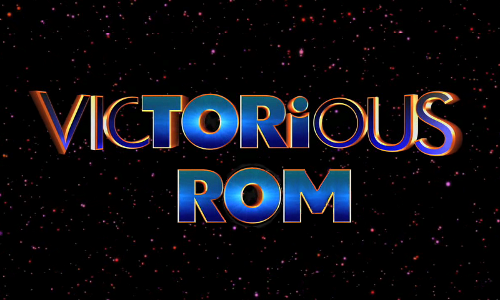
A deodexed and optimized version of the
stock 4.1.2 (goghvmu MG5) update for the
Galaxy Victory Virgin Mobile (rooted only).
Important - Victorious is currently being released as an update without the complete firmware package, which means you must be on the stock rooted firmware (rom), or Victorious, before flashing Victorious!
Do NOT wipe system or data partitions when flashing!
Update 7-30-13: --Switched to Koush's Superuser --VaeVictus-0.1.5 kernel (OC CPU+GPU)
CPU 384mhz-1.8ghz GPU 200mhz-400mhz
Be sure to thank rbheromax, the OC God! --Fixed VideoPlayer playback
Thanks for the lib files TeachMe! --Replaced bad bootanimation.zip
Safe to use bootanimation2 --Added VPN support (needs testing) --Added native PlayStation Mobile --Updater-script removes bad mount scripts
Do NOT wipe system or data partitions when flashing!
Update 7-30-13: --Switched to Koush's Superuser --VaeVictus-0.1.5 kernel (OC CPU+GPU)
CPU 384mhz-1.8ghz GPU 200mhz-400mhz
Be sure to thank rbheromax, the OC God! --Fixed VideoPlayer playback
Thanks for the lib files TeachMe! --Replaced bad bootanimation.zip
Safe to use bootanimation2 --Added VPN support (needs testing) --Added native PlayStation Mobile --Updater-script removes bad mount scripts
Update 7-24-13 : -Switched to VaeVictus overclocked kernel,
now you can overclock to 1.8ghz and use any of 10 different governors to control your cpu speed!
HUGE THANKS TO rbheromax FOR HELPING GET THE FREQEUNCY TABLES FIGURED OUT FOR OVERCLOCKING!
-Added support for zip format custom bootanimations,
use root explorer to rename /system/bin/bootanimation to bootanimation.bak and bootanimation2 to bootanimation, then reboot. I've included a sample Solar Flare bootanimation.zip in /system/media.
-Added some VPN services back in an attempt to get Video Player working properly again.
-Added the ability to use a 2nd partition on your sdcard with Links2sd for storage. You will have to partition your sdcard to ext4 (I used TWRP), remove all Links2SD links and the /system/etc/init.d/11links2sd script as well as the /system/etc/install-recovery.sh created by Links2SD if you have it installed already. Once booted, open Links2SD and if it asks to re-create mount scripts choose no.
now you can overclock to 1.8ghz and use any of 10 different governors to control your cpu speed!
HUGE THANKS TO rbheromax FOR HELPING GET THE FREQEUNCY TABLES FIGURED OUT FOR OVERCLOCKING!
-Added support for zip format custom bootanimations,
use root explorer to rename /system/bin/bootanimation to bootanimation.bak and bootanimation2 to bootanimation, then reboot. I've included a sample Solar Flare bootanimation.zip in /system/media.
-Added some VPN services back in an attempt to get Video Player working properly again.
-Added the ability to use a 2nd partition on your sdcard with Links2sd for storage. You will have to partition your sdcard to ext4 (I used TWRP), remove all Links2SD links and the /system/etc/init.d/11links2sd script as well as the /system/etc/install-recovery.sh created by Links2SD if you have it installed already. Once booted, open Links2SD and if it asks to re-create mount scripts choose no.
Update 7-16-13 : Restored Activation, PRL updates, Profile updates,
Samsung Software updates, and Firmware updates.
Note- Activation may need to be done via phone pad by dialing ##72786#,
not sure if it works from the menus.
Restored ability to transfer files via NFC (needs testing)
Thanks to kwknott for finding the necessary apks and testing!Update 7-10-13 : Fixed WiFi Tethering, added Gallery/Camera4.3 combo (kept stock combo too), removed more bloatware and non-english fonts, changed Samsung boot logo to Victorious ROM!
Update 7-1-13 : Now has JupiterOne's RedSpot Uncapped kernel, and native extsd2internalsd support. Now your clockspeed is uncapped to 1.5ghz+, and app storage is based on your sdcard size!
Samsung Software updates, and Firmware updates.
Note- Activation may need to be done via phone pad by dialing ##72786#,
not sure if it works from the menus.
Restored ability to transfer files via NFC (needs testing)
Thanks to kwknott for finding the necessary apks and testing!Update 7-10-13 : Fixed WiFi Tethering, added Gallery/Camera4.3 combo (kept stock combo too), removed more bloatware and non-english fonts, changed Samsung boot logo to Victorious ROM!
Update 7-1-13 : Now has JupiterOne's RedSpot Uncapped kernel, and native extsd2internalsd support. Now your clockspeed is uncapped to 1.5ghz+, and app storage is based on your sdcard size!
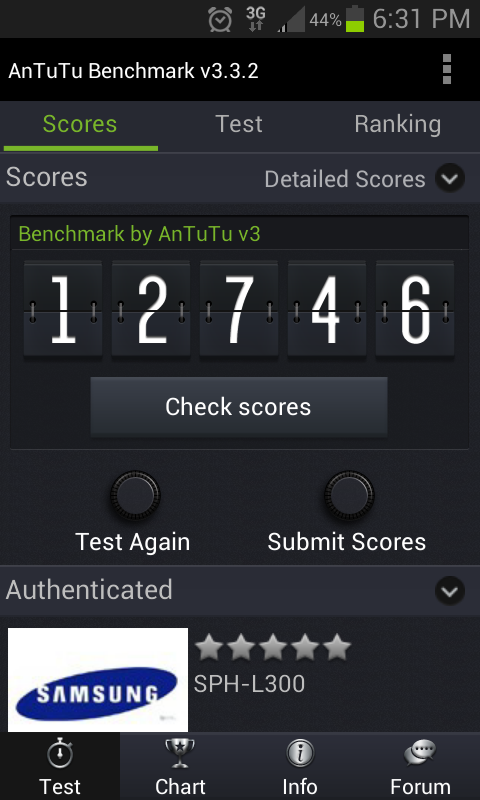
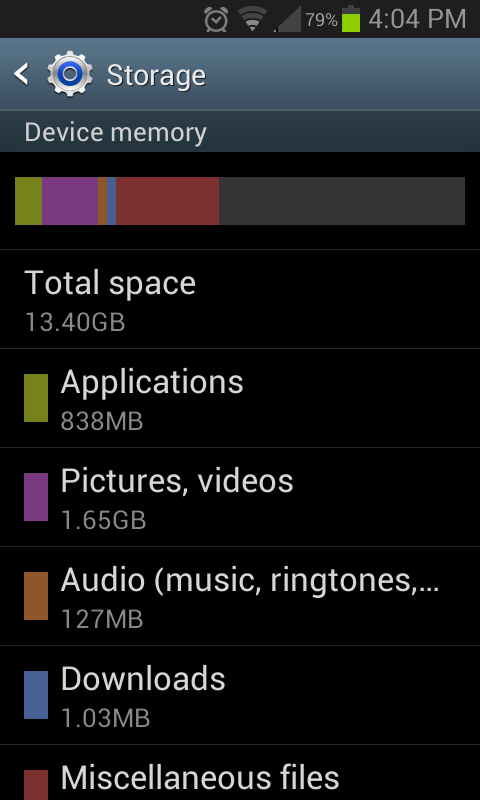
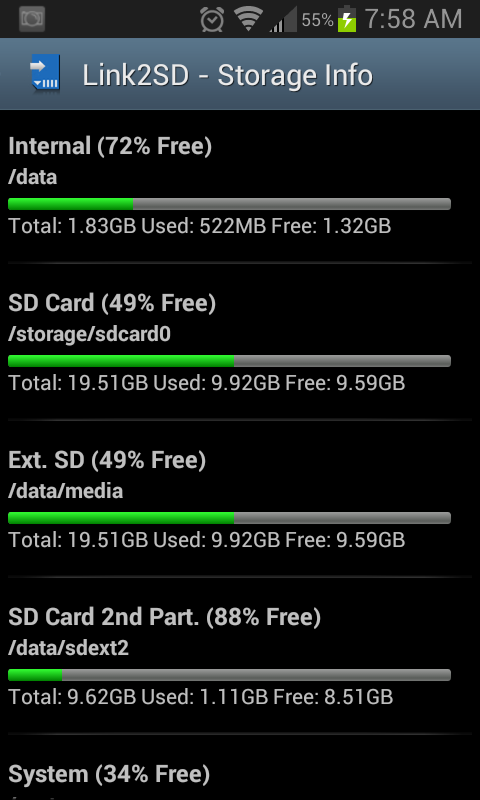
WARNING!!! Installing custom ROMs on your phone could brick it, rendering it non-functional, and voiding your warranty! I take no responsibility for what you do to your phone! You have been WARNED!!!
NOTE - You should turn your phone off before removing your SdCard! Unmounting in settings will unmount the internal SdCard since it is swapped with the extSdCard. Removing an SdCard while still mounted can damage the card's filesystem!
NOTE - You should turn your phone off before removing your SdCard! Unmounting in settings will unmount the internal SdCard since it is swapped with the extSdCard. Removing an SdCard while still mounted can damage the card's filesystem!
What's different about Victorious ROM compared to stock?
- Rooted with Koush's open source Superuser
- Includes the VaeVictus overclocked kernel built from Samsung source with sauce added by rbheromax, overclock up to 1.8ghz!
- Deodexed (slower first boot, but faster from then on)
- Removed most bloatware (Samsung, Sprint, and Google apps, live wallpapers, extra fonts, etc)
- Better battery life
- Changed boot-logo (initlogo.rle) from Samsung to Victorious ROM
- Incudes VaeVictus kernel overclocked CPU to 1.8ghz and GPU to 400mhz!
- Changed bootanimations and shutdown animation, and added ability to disable bootanimations in the build.prop (set debug.sf.nobootanimation=0), as well as custom bootanimation.zips via bootanimation2 (see below)
- Changed boot and power off sounds
- Tweaks to the build.prop (taken from around the internet)
- Added support for swapping the internal and external sdcards for more storage
- Added support for using a 2nd partition on your sdcard for more app storage
- Added TrevE Mod Wireless WiFi Tether app (4G LTE Rocks!)
- Added GoogleGallery4.3 (combo gallery and camera, camera is cool but pics are so so, I left the stock camera and gallery in as well)
- Added native PlayStation Mobile
- Adding built in support for moving apps to sdcard Added in 7-1-13 update!
- Adding support for init.d scripts Added in 7-1-13 update!
- Adding support for custom bootanimations Added in 7-24 update!
- Add theme options (battery mods etc, try NinjaMorph for now)
- Attempting to add apps2extSd support, no promises Added in 7-24-13 update!
- More...
- First, you must be running the rooted stock MG5 firmware and have TWRP or ClockworkMod recovery installed (how-to-update-to-MG5)
- I highly recommend backing up your apps with Titanium Backup!
- If you have extSd2internalSd or links2sd installed, backup their scripts first!
- Download Victorious-0.3.1.zip here, and place on your sdcard
- Boot into recovery by turning off your phone, then holding Volume-Up and Power at the same time till it starts booting
- I highly recommend you do a backup now, seriously!!!
- Wipe cache, then under advanced wipe dalvik-cache, DO NOT WIPE SYSTEM!
- Install zip from sdcard (you may have to choose external sdcard)
- Back at the main menu, Reboot System
- It takes a long time to boot the first time after flashing, be patient!
- Victorious-0.3.1.zip MD5 - c41bb8a5257807cbd91c793da55abfb7
- Donate to Vmobi to offset hosting (I take no donations personally!!!)
- TWRP.2.4.3 recovery (Thanks TeamWin!)
- Rooting for newbies (thanks TheBritton!)
- Dsixda's Android Kitchen (thanks, made deodexing and zipalign a breeze!)
- Superuser.zip View attachment superuser.zip (Thanks Koush!)
Huge thanks to g60madman for creating Vmobi and hosting the files for Victorious, to rbhermomax for helping get overclocking working, to mattiadj for the extsd2internalsd script, to xInterloperx for help in everything I've done one theVictory, kwknott for finding and testing apps to restore update functionality, TeachMe for finding the libs to get VideoPlayer working properly, TheBritton, Koush, TrevE for WiFi-Tether, and a whole lot more!

 ) by loading Yahoo which loaded almost instantly, then clicking on a link to a story about a 50ft wave on Deadliest Catch, then I watched the video which played without buffering at all! I bought this phone due to 4GLTE, and I'm not disappointed!
) by loading Yahoo which loaded almost instantly, then clicking on a link to a story about a 50ft wave on Deadliest Catch, then I watched the video which played without buffering at all! I bought this phone due to 4GLTE, and I'm not disappointed!






