Thought i would start a thread where everyone could contribute. i will be adding the tips to this list as i receive them so get contributing 
I have added a new 'Recommended Application/widget section and i am ASKING for your help! can anyone please leave a message on an app you would recommend, what it does and why thanks! It can be found at the bottom of this post.
Version Log
Version 1.0 - Added tip number 1.
Version 1.1 - Added tip number 2,3 and 4.
Version 1.2 - Added tip number 5 and 6.
Version 1.3 - Added tip number 7, 8 and 9. Also added an recommended app section.
Version 1.4 - Added some recommended applications and widgets.
Version 1.5 - Added images to make it look more visually better and easier to navigate.
Version 1.6 - Added the link on how to take screenshots
---
X10 Tips
1) Slide the menu up and if you long click a app you can place it as a shortcut without going through the longer method.
2) On the lock screen touch the top of the arc and you can drag it the other way for left and right hand users.
3) Hold the home button down (the middle one with the square above it) to get a pop up with shortcuts to recently opened apps. - Thanks to Airplaneman.
.
4) Download the HTC keyboard as this keyboard is much easier and better to use than the default android one and x10 one, you can get it from here -
http://forum.xda-developers.com/showthread.php?t=654179
5) If you are familiar with sony ericssion phones, you would be familiar with this secret menu! Sony Ericsson did not keep their Flagship Phone Xperia X10, away form this Secret Menu.
Heres the Code to Unlock the Menu :
In the Lock Screen ( the one with the Swype animation! ) Press the buttons below, simultaneously and in succession,
Menu, Back, Back, Menu, Back, Menu, Menu, Back
6) To be boot into Safe Mode:
Turn off the device
Power on
During start up, hold down the menu button as soon as you feel the first vibrate
Continue to hold menu down until phone has completely booted
Once the phone has booted you will see "SAFE MODE" in the bottom left hand corner of the lock screen. - Thanks to Frankbonatelli.
7) Download Advanced Task Killer on the market place it's a great app and increases the amount of RAM you have and will speed up your phone.
8) You can silent incoming call by tapping lower volume key and you can reject call by tapping power button. - Thanks to Busha.
9) Holding down on an empty space on the home screen will allow you to add a widget or shortcut.
10) When you are in the call log to see who has called you etc, if you press the name of the person, you will have another screen before you get the option to actually call the person. However, if you actually press the green 'phone' icon next to the name of the person you want to call, it will dial it straight away. One less screen press.
11) How to take screenshots - http://www.simplehelp.net/2009/07/2...ots-of-your-android-based-phone-from-windows/
Reccomended Applications and Widgets

1: ADW Launcher (Replacement for the default home screen, much more customizable.)
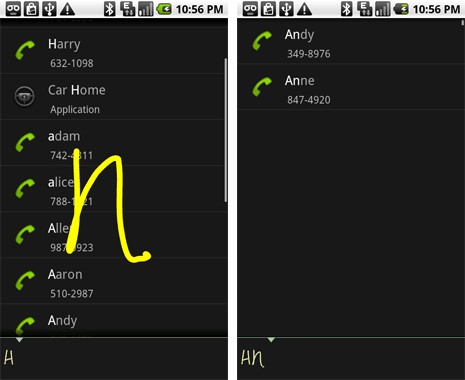
2: Gesture Search (Easy to search anything on your phone from contacts to applications.)
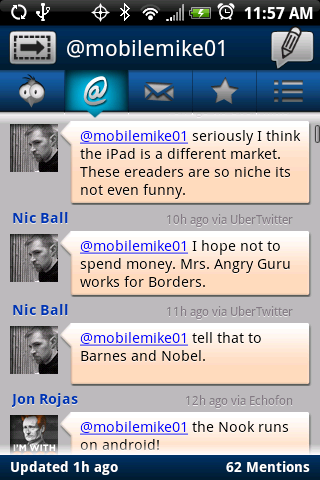
3: TweetCaster (If your into twitter imo this is the best application and visually is the best out the lot.)

4: K-9 Email (My personal favorite email application, but it really all goes down to personal preference.)

5: LED Light (If you ever need your X10 to be a torch this is the application to have although there are many alike.)
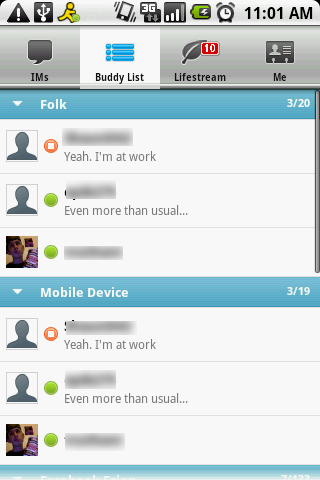
6: AIM (if you ever need to sign onto Facebook Chat you can use with this, there are a few on the market but i heard some hack into your profile?)
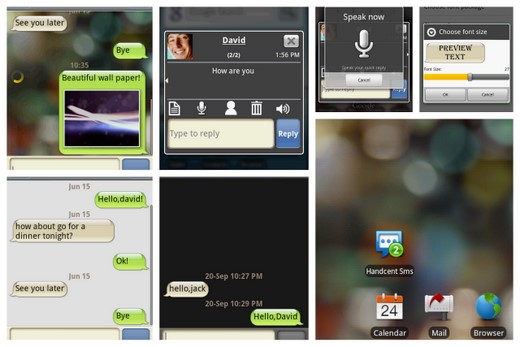
7: Handcent SMS (Nice notification pop-up, and very customizable my favorite text messaging application.)
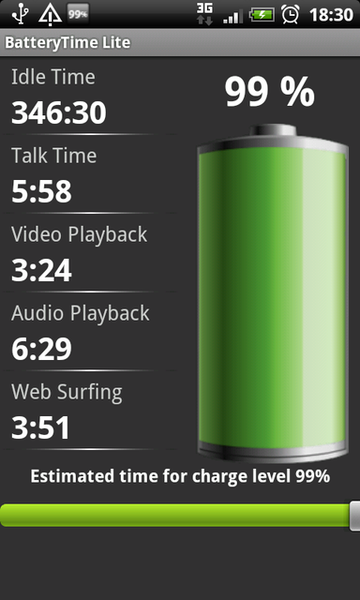
8: BatteryTime Lite (An widget and app which can give detail battery times and percentage of your battery also a nice choice of widgets.)

I have added a new 'Recommended Application/widget section and i am ASKING for your help! can anyone please leave a message on an app you would recommend, what it does and why thanks! It can be found at the bottom of this post.
Version Log
Version 1.0 - Added tip number 1.
Version 1.1 - Added tip number 2,3 and 4.
Version 1.2 - Added tip number 5 and 6.
Version 1.3 - Added tip number 7, 8 and 9. Also added an recommended app section.
Version 1.4 - Added some recommended applications and widgets.
Version 1.5 - Added images to make it look more visually better and easier to navigate.
Version 1.6 - Added the link on how to take screenshots
---
X10 Tips
1) Slide the menu up and if you long click a app you can place it as a shortcut without going through the longer method.
2) On the lock screen touch the top of the arc and you can drag it the other way for left and right hand users.
3) Hold the home button down (the middle one with the square above it) to get a pop up with shortcuts to recently opened apps. - Thanks to Airplaneman.
.
4) Download the HTC keyboard as this keyboard is much easier and better to use than the default android one and x10 one, you can get it from here -
http://forum.xda-developers.com/showthread.php?t=654179
5) If you are familiar with sony ericssion phones, you would be familiar with this secret menu! Sony Ericsson did not keep their Flagship Phone Xperia X10, away form this Secret Menu.
Heres the Code to Unlock the Menu :
In the Lock Screen ( the one with the Swype animation! ) Press the buttons below, simultaneously and in succession,
Menu, Back, Back, Menu, Back, Menu, Menu, Back
6) To be boot into Safe Mode:
Turn off the device
Power on
During start up, hold down the menu button as soon as you feel the first vibrate
Continue to hold menu down until phone has completely booted
Once the phone has booted you will see "SAFE MODE" in the bottom left hand corner of the lock screen. - Thanks to Frankbonatelli.
7) Download Advanced Task Killer on the market place it's a great app and increases the amount of RAM you have and will speed up your phone.
8) You can silent incoming call by tapping lower volume key and you can reject call by tapping power button. - Thanks to Busha.
9) Holding down on an empty space on the home screen will allow you to add a widget or shortcut.
10) When you are in the call log to see who has called you etc, if you press the name of the person, you will have another screen before you get the option to actually call the person. However, if you actually press the green 'phone' icon next to the name of the person you want to call, it will dial it straight away. One less screen press.
11) How to take screenshots - http://www.simplehelp.net/2009/07/2...ots-of-your-android-based-phone-from-windows/
Reccomended Applications and Widgets

1: ADW Launcher (Replacement for the default home screen, much more customizable.)
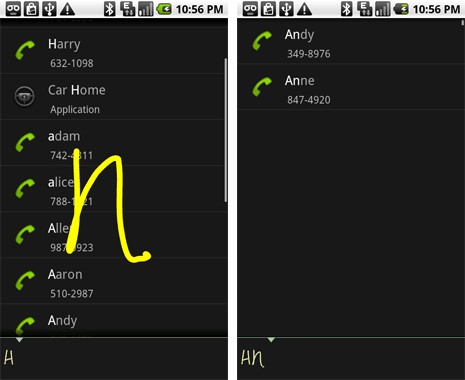
2: Gesture Search (Easy to search anything on your phone from contacts to applications.)
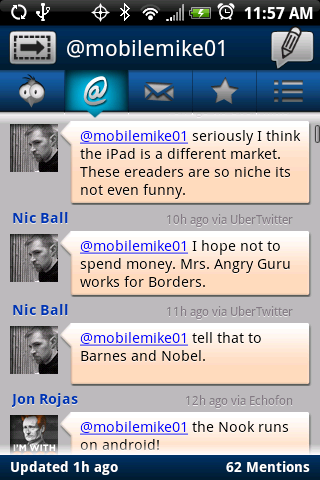
3: TweetCaster (If your into twitter imo this is the best application and visually is the best out the lot.)

4: K-9 Email (My personal favorite email application, but it really all goes down to personal preference.)

5: LED Light (If you ever need your X10 to be a torch this is the application to have although there are many alike.)
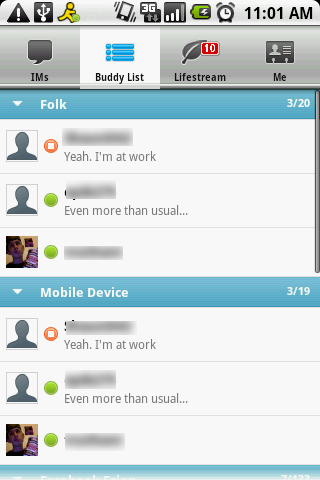
6: AIM (if you ever need to sign onto Facebook Chat you can use with this, there are a few on the market but i heard some hack into your profile?)
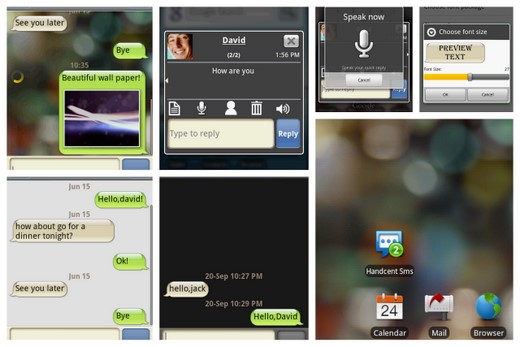
7: Handcent SMS (Nice notification pop-up, and very customizable my favorite text messaging application.)
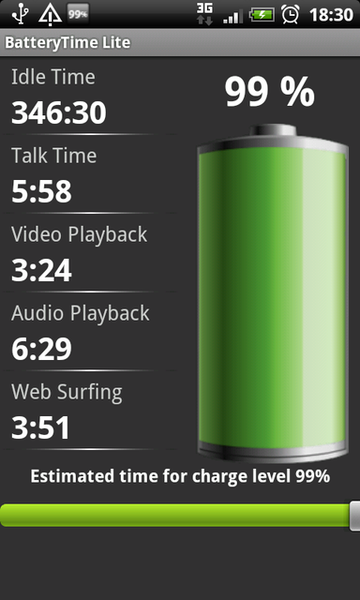
8: BatteryTime Lite (An widget and app which can give detail battery times and percentage of your battery also a nice choice of widgets.)








