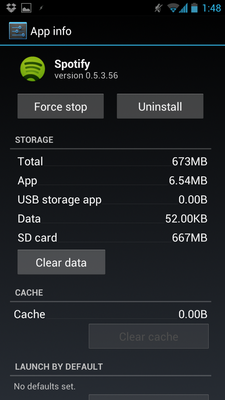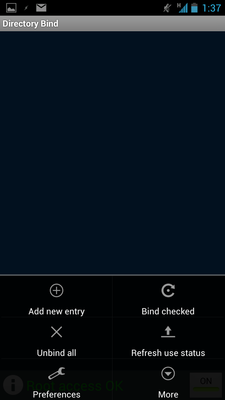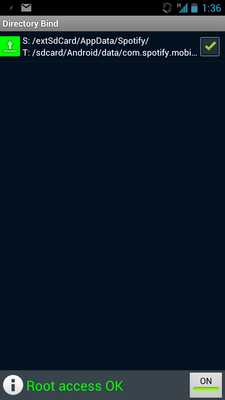Forgive me as I should have stated more details about the need for a SD card target swap.
Device: LG Optimus Elite
Internal SD 2gb
External SD 32gb
App: Spotify Premium
Issue: I download playlists for offline use when i'm not in data range. As you all know by now, the internal sd card is the default location for app storage. 2gb does not even come close to making the cut.
I tried the zip file, with init.d support. No luck. Spotify app developers must have disabled the option to move the app "Move to internal Memory" is not active/functional. From my research, I believe Google Music and some other apps have this caveat.
Resolution:
"If your phone is rooted (if not, just root it, c'mon, can't be that hard!), there is a perfectly stable fix.
It's not very complicated, but for the less Android-savvy, I made a little tutorial. Let me re-post it here:
This app, called
DirectoryBind, deserves your attention: thanks to that App, I got the most up-to-date version of Spotify working perfectly on ICS (CM9 on Galaxy S3) and storing everything on an external 64GB MicroSD card. It got me searching for a while, but if you want to do the same I made a small tutorial. Here's what you should do (it's a detailed guide but shouldn't take very long):
I. Get the App and Set it Up
- First of all, download DirectoryBind from
this thread in XDA-Developers (look at the bottom of the first post and download the latest version in "Attached Files" - as of today, this is version 0.2.0o)
- Move it to your phone if not already done. Make sur that Unkown Source installations are enabled (Settings > Security > Unknown Sources). This setting allows you to install apps from outside the Play Store
- Install the .apk by navigating to it in any file explorer (I use Astro, free and available on Play Store)
- Make sure Spotify is closed! Use "Force Stop" in application management (Settings > Application Management) to be on the safe side:
- Open DirectoryBind, press the menu key and go to Settings (see screenshot below):
- Make sure the following are checked: Bind on Boot, Handle USB Connection, Alert on Unbind Fail, Alternate dbase mgmt, Persistent Service. Exit the settings.
II. Make the Association with your SD Card
- Press the menu key and "Add new entry"
- Long-Press on the Data Path textbox to navigate to where you want your Spotify data on your external SD Card (My path is "/extSdCard/AppData/Spotify/" , for example). These folders have to be previously created using a file explorer
- Long-Press on the Target Path textbox to navigate to where your current Spotify data is stored (My path is "/sdcard/Android/data/com.spotify.mobile.android.ui)
Note1: do not use paths that start with "/mnt/". Even if this is the right way on Linux, the app can only work if you access both SD Cards directly from the root.
Note2: I know it's illogical that the source is where you want your data and the target is where it actually is, but bear with me, this is how it works.
- If you already have some files downloaded and insist on keeping them, then also check the box called "Transfer Files from Target to Data". Otherwise, delete everything that's in the original data folder before going through with this.
- Press "Add"
- When you're back on the app's main screen, make sure that the checkbox for that new entry is checked and that it shows a green disk - meaning the entry is mounted - or a green arrow pointing up - meaning that the entry is currently in use, as seen on the screenshot below:
- One last, important thing: make a backup of that entry, so if there's a problem, you can retsore it easily. Press Menu > Backup Database.
- Just to make sure that everything is set correctly, reboot your phone a couple of times and check if the links are still working OK. Otherwise restore the database (you
did back it up, right?) and reboot again.
That's it! You're set.
Don't forget to say Thanks to Slig on the original xda-developers thread for that great app!
In order to understand what you just did:
What you have just done is writing a
Symbolic Link between Spotify's regular storing location to the foler of your choice on your external SD card. This link operates on the Operating System level and therefore is totally transparent to Spotify.
Symbolic links are actually a widespread practice for example in software backward-compatibility. This means that
it is usually perfectly safe to use them."
This is quoted info from a spotify community forum and how I found a working fix. I am syncing playlists as I type, where before it would error out due to lack of storage. Directory Bind has been discussed before but this bloake quoted above had the best instruction on mapping directory bind.
Thanks to the author and of course many thanks to the Android Forums community. I'd be a pissed-off consumer without you all.
Life may now resume to your regularly scheduled program.

 BUT OTHER THAN THAT, anything at ALL downloaded normally will be in your Downloads folder on the Internal Memory.
BUT OTHER THAN THAT, anything at ALL downloaded normally will be in your Downloads folder on the Internal Memory.