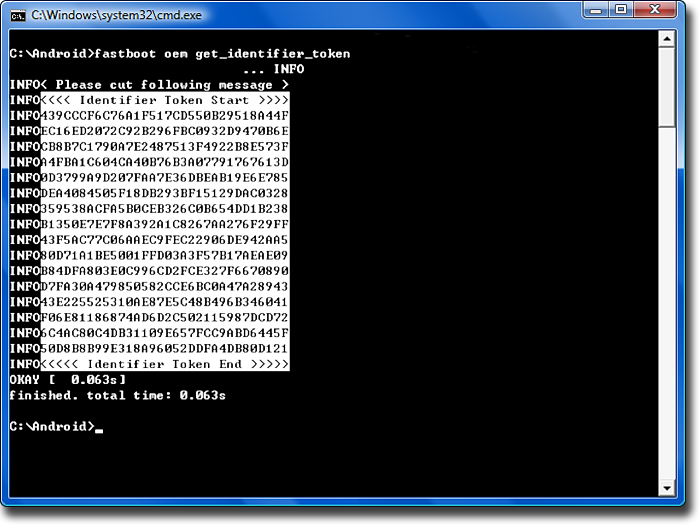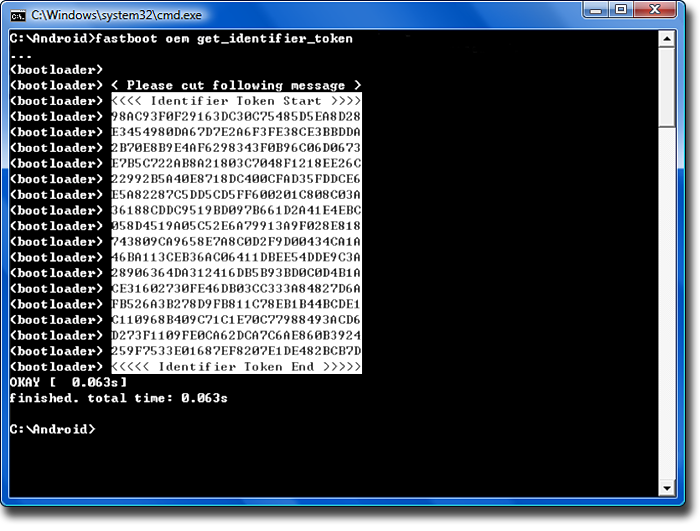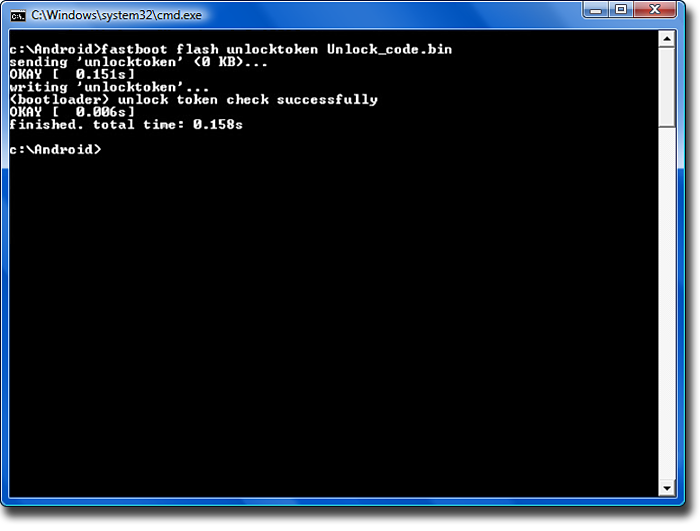Important note: http://androidforums.com/one-s-all-things-root/597701-htc-one-s-has-two-versions-s3-s4.html
Make sure you use the correct recovery/ROM files for your version. Using the incorrect ones can lead to bootloops and possibly bricking your device.
In order to root your HTC One S, you need to unlock the bootloader and install a custom recovery. I am going to go through this entire process here step by step.
Note: I have a Windows 7 PC, so the instructions are written for that OS. I am sure they will work for other operating systems (OSX, Linux, Vista, XP) with minimal adjustments. I can add any linux specific changes later (if requested) when I have time to test it all on my linux partition.
First of all we need to download and install a few prerequisites:
Install HTC Sync
Installing JRE
Installing the SDK
Optional - Adding the Envrionment Variables (Path)
Make sure you use the correct recovery/ROM files for your version. Using the incorrect ones can lead to bootloops and possibly bricking your device.
In order to root your HTC One S, you need to unlock the bootloader and install a custom recovery. I am going to go through this entire process here step by step.
Note: I have a Windows 7 PC, so the instructions are written for that OS. I am sure they will work for other operating systems (OSX, Linux, Vista, XP) with minimal adjustments. I can add any linux specific changes later (if requested) when I have time to test it all on my linux partition.
First of all we need to download and install a few prerequisites:
- HTC Sync (Windows only)
- Java Runtime Environment
- Android SDK
Install HTC Sync
- Download the file here: HTC Help Center. It's under the header "HTC Sync for all HTC Android phones"
- Run the setup_3.2.10.exe file that you downloaded. The filename will probably change whenever they update it after this has been made.
- Select the language.
- Select "Next >".
- A window will pop up explaining that you need to disable the anti-virus software on your computer. Do so and select "OK".
- Accept the license agreement, and select "Next >".
- Select Complete and then "Next >".
- Select "Install".
- Select "Finish". HTC Sync is now installed.
Installing JRE
- Download the file here: Java Runtime Environment.
- Select "Install >".
- Select "Close". JRE is now installed.
Installing the SDK
- Download the installer_r18-windows.exe from Android SDK | Android Developers.
- Run the installer_r18-windows.exe.
- Select "Next >".
- Select "Next >".
- Change the destination folder to "C:\Android\android-sdk\" (this will make it easier for other steps).
- Select "Next >".
- Select "Install".
- Select "Next >".
- Select "Finish".
Optional - Adding the Envrionment Variables (Path)
- Right click on Computer and select "Properties" (or navigate to Control Panel\System and Security\System).
- Select "Advance system settings".
- Select "Environment Variables...".
- Under System variables click on "Path" then select "Edit..."
- Add this to the end of the list:
Code:
;C:\Android\android-sdk\platform-tools\ - Select "OK".
- Select "OK".
- Select "OK".