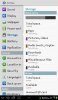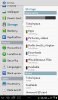Well i am not going to stress over it. If i cant move my apps to my extsd card on my tab2 7.0 ics, too bad for me. I was doing this for me and my nephew because he likes to play games more than me. I am not a rich person by any means, so i will just have to save up some extra cash and buy a tablet with bigger internal memory, alittle bit pricey!!! What just gets me upset is some of the tablets advertisements, not all just some, .Example this tablet has 8gb of internal memory expandable using a 32gb sd card , with no more specifics or indepth instructions on how it truely works. Some tell you it is just for media and music files, ect., and some just say it is all expandable with everything you download , apps and every thing else right out of the box. I have come to learn this is simply not true!!! Maybe i expect to much, but i like my student version galaxy tab 2 7.0 with keyboard, i bought a bluetooth mouse and all is well, very usefull tool for me, but for my nephew, not enough room for storage of games. I have the logitech android mouse if you were wondering. I am not an advanced user so rooting it is out of the question for myself. thanks all, Tim