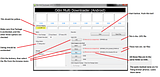Chapter three: CTmod with Koumakernel
CTmod by Bloodawn Featuring
KoumaKernel, by Koumajutsu
CTmod is only the most recent of a long line of stock based roms for the Prevail. Its updated regularly, uses a lightning fast launcher, fully optimized stock apps, and includes many of the different tweaks and updates available. One of the biggest upgrades is Koumakernel, with its tons of fixes and its integrated Apps to SD support, plus overclocking.
Please note that while CTmod currently contains the most up-to-date version of Koumakernel, they may not update at the same time, so be sure to watch both topics. Also, the two are not tied to each other, there are several different alternative roms and kernels.
Installing a Rom and/or kernel with Clockworkmod
Step zero: Go read through the two threads listed above, and show them some thanks while you make backups as usual.
Step one: Download the most recent version of CTmod, and Koumakernel if its updated. Place the zips on the SD card through USB storage.
Step two: Boot into Clockworkmod Recovery if you are already not there. Select "Install Zip From SD card", then "Choose Zip From SD card", Then select the CTmod.zip, and it will pop up a long list of NO's with a "yes - Install CTmod.zip". WARNING: Installing roms will wipe the phone. Select Yes, and leave it alone until its done.
Step 2.5: If your rom already contains the kernel you want, skip this step. Otherwise, flash the kernel zip in the same way as the rom. Always make sure to flash kernels after roms.
Step three: Reboot the phone normally, using the Reboot option of Recovery Sometimes the phone will reboot back into recovery mode, just select reboot again. The initial two bootups will take some time, just be patient. Eventually you will reach a bare home screen with a couple icons and the CTmod logo.
Step four: The white checkerboard icon in the middle is the app drawer. Go there and open settings, then CTmod settings, then Koumakernel settings, making sure to click "allow" when the superuser prompt pops up. You will have three options: None, Data, and SSM. For our basic setup, we will be clicking Data.
Step five: Reboot the phone. If you hold the power button down a moment, it will pop up a much larger list of shut down options than on the stock phone, including Recovery and Download mode. For now, just hit Reboot. Again, it may take a while to load up.
Once your phone reboots you should be done. Start installing apps just as you would normally, they will automatically go where they need to with no widget issues. Once you get everything how you like it, that would be a good time to do another clockworkmod backup.
Chapter four: Extras
Koumakernel contains support for overclocking, based on the work of
Trenchkato and his Katokernel. Overclocking is outside the depth of this walkthrough. Go there and read if you would like to know more, and show him some thanks.
Koumakernel also contains what Kouma calls the Super Secret Mod, or SSM. It mounts the data folders to the SDcard differently which can improve performance, but requires a more complicated method of partitioning the SDcard. Go read the koumakernel thread if you want to learn more.
Google Play store won't show your purchased apps when you initially log into your account. I find that going through the whole login process, letting the store update and accepting the agreement, loading all the way into the homepage of the store, then rebooting the phone, will fix it.
If you use Titanium Backup, Do not use it to restore system data between different versions of roms. It tends to mess up the buttons and screw things up in general
Make sure to go visit the
All Things Root Sticky guide if you want to learn more about what you can do with your rooted phone, and
Kevinkotts General Guide to the Prevail
Chapter five: Thanks!
This is by no means a comprehensive list, tons of people have put forth their time, effort, and a phone to test on. Thanks for helping forge the path we all stroll down now.
hroark13, who brought us Odin and Clockworkmod, along with Cyanogenmod7 and many other roms and kernels that contributed to the development of what we have now.
Shabbypenguin, who was one of the original devs and worked on the first popular rom and kernel for the Prevail.
Bloodawn for CTmod, it's awesome.
Koumajutsu for Koumakernel and HalfAssRom, and for having a proper american muscle car.
Trenchkato for bringing Overclock support to the prevail.
Johnny424 for his continuing work on Cyanogenmod 9.
Mavrikmeercat for finding and collecting many of the performance tweaks we use.
ron580 for the networking speed tweaks.
And thanks to everyone else that had something to do with something, but i couldn't find. Just let me know if i missed you, and i'll fix it